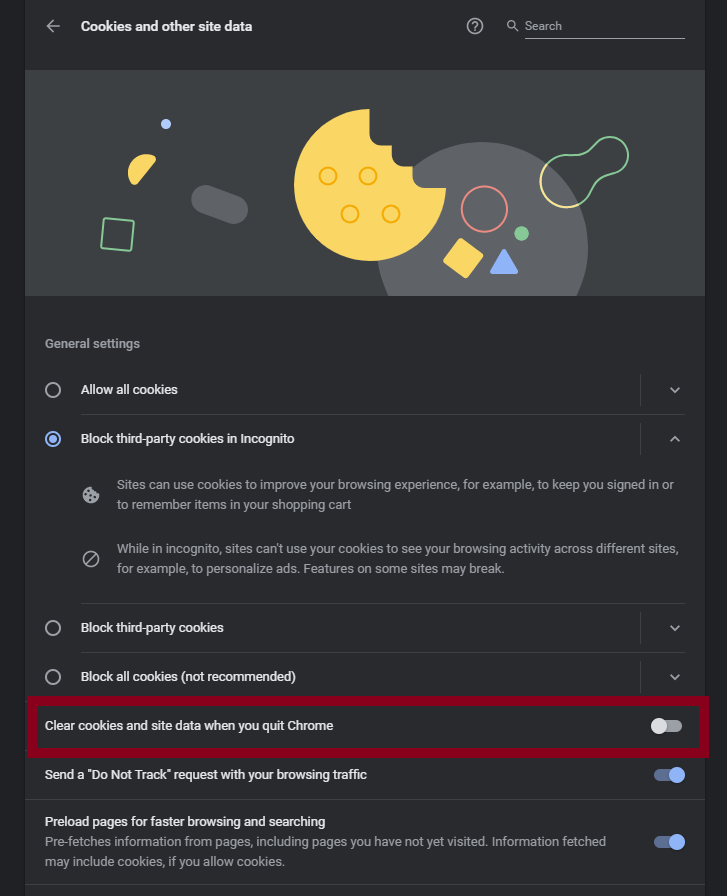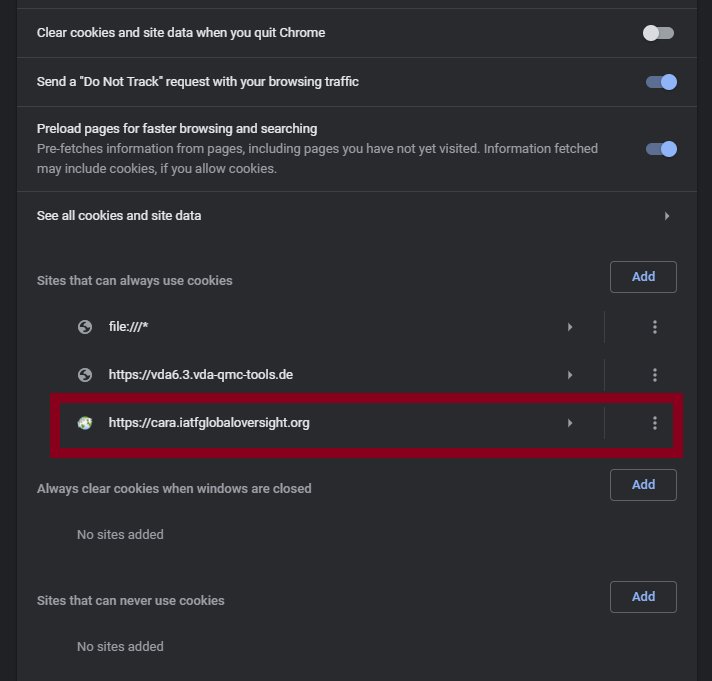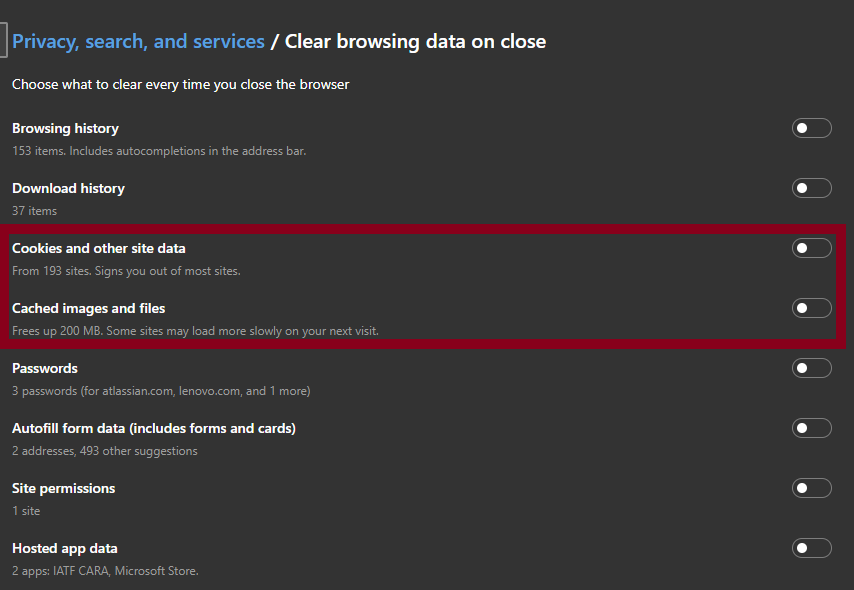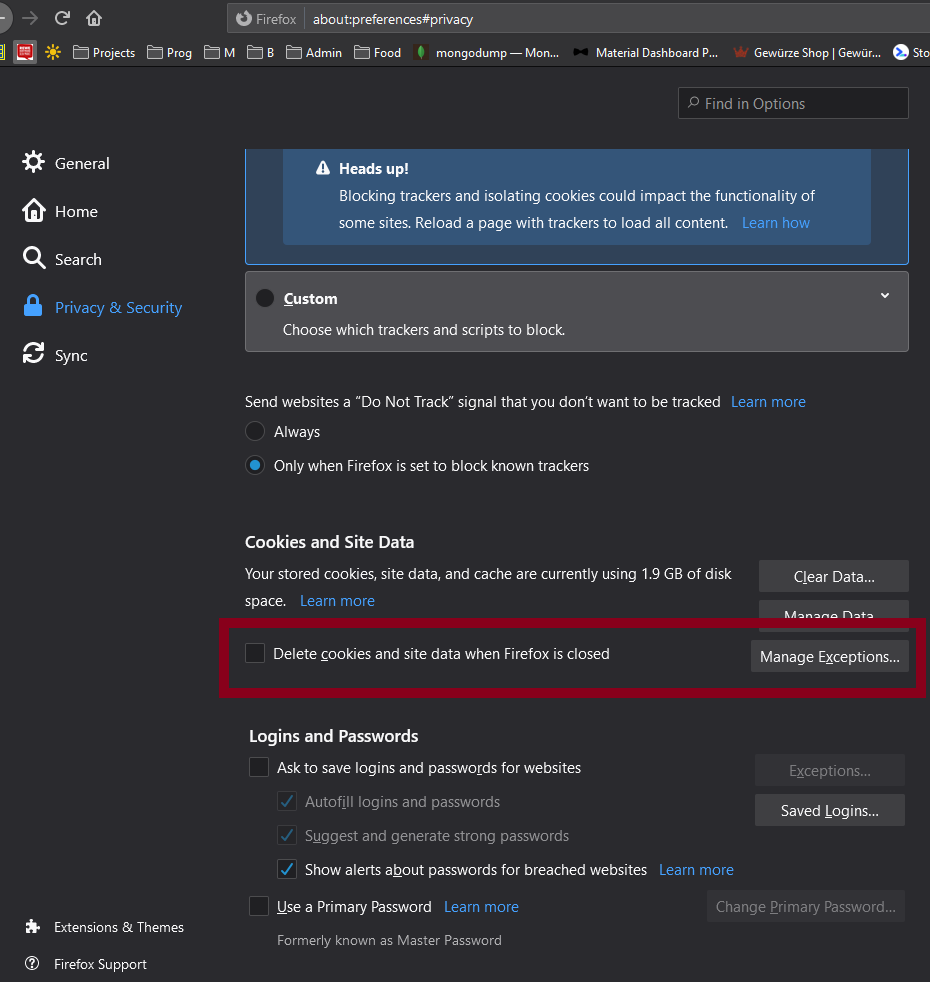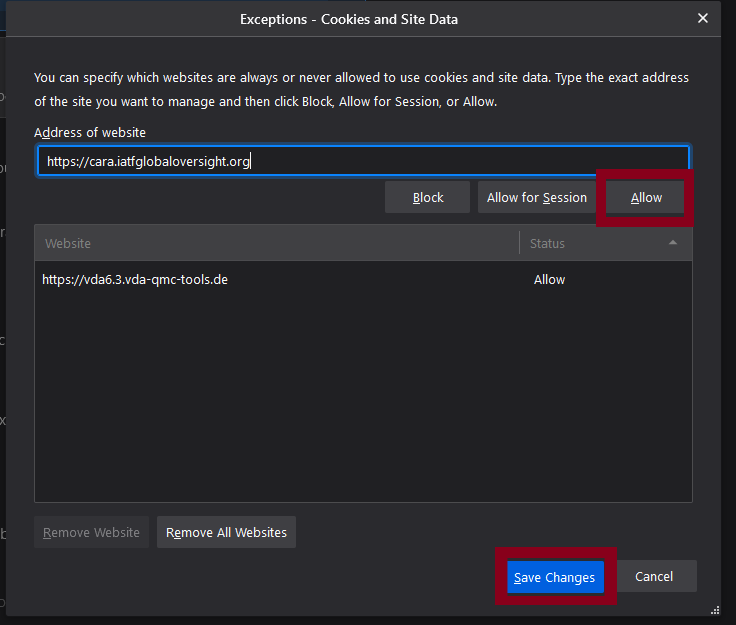This page explains how to deactivate the clear after closing setting or make an exception for IATF CARA for the Chrome, Edge and Firefox browser. These settings might be controller by your IT contact them if you can’t change them. If your data still keeps disappearing you have probably some third party “Security” tools which do this. At this point you have to contact your IT to make sure that they configure the Tool so it won’t delete that data.
Chrome
go to this address chrome://settings/cookies. You have now two Options:
1.) Deactivate the option for “Clear cookies and site data when quit Chrome”
or 2.) add https://cara.iatfglobaloversight.org in the section beneath “Sites that can always use cookies” using “Add” and entering the IATF CARA link
Edge
go to this address edge://settings/clearBrowsingDataOnClose.
Make sure that these two settings are not active
“Cookies and other site data” will delete your reports
“Cache images and files” will delete the offline version of IATF CARA
You can also leave the “Cookies and other site data” function but use “Add” to exclude “https://cara.iatfglobaloversight.org” so your data wont be removed.
Firefox
go to this address about:preferences#privacy
You can make sure that “Delete cookies and site data when Firefox is closed” is not active
or if its active add an exception “Manage Exceptions” for https://cara.iatfglobaloversight.org
enter the address click on “Allow”
use “Save Changes”